To add and set up your first simple product in WooCommerce, follow these steps:
- Login to your WordPress Dashboard.
- Navigate to WooCommerce > Products > Add New. This will take you to the product creation screen in WooCommerce.
- Add the product title, description, and any other necessary details in the editor box.
- Under the Product Data section, choose Simple Product from the dropdown menu. This will reveal more options to set up your product.
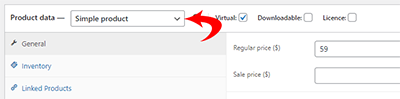
- Add the regular price of the product in the regular price box. If the product is on sale, you can set up the sale price as well.
- Choose a product category and add product tags (if applicable)
- Add product images by clicking on the “Set product image” link
- Select the product image from your media library or upload a new image
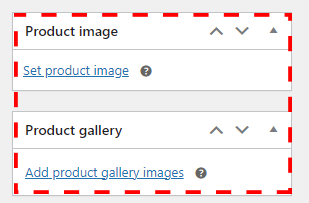
- Set up the product shipping options in the “Shipping” tab
- Select the shipping class and add the product weight and dimensions (if applicable)
- Set up the inventory and stock options (if applicable) in the “Inventory” tab
- If you want to sell digital products, enable the “Virtual” checkbox and enter a download link (if applicable)
- Add any additional data, such as product categories, tags, and images. You can upload product images by clicking on the set product image link.
- Once you have added all the necessary details, click on Publish to make the product live on your website.
After you have successfully added your first product, you can further customize your WooCommerce store by adding additional products, setting up shipping and tax options, and more.
Once your product is published, it will be displayed on your website and ready for purchase. You can add additional products in the same way by following these steps.
Remember that WooCommerce is a powerful e-commerce platform with many features and options. As you become more familiar with the platform, you can explore additional settings and options to customize your products and enhance your online store.
